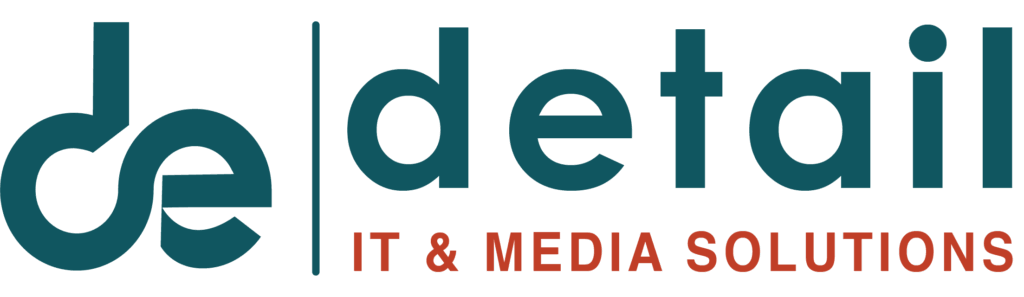In today’s business world, data has become one of our most valuable assets. But just as important as collecting and analyzing data is presenting it meaningfully. This is where Microsoft’s Power BI tool comes in. Power BI enables users to effectively visualize their data and gain valuable insights.
What is Power BI?
Power BI is a business analytics platform that helps users collect, analyze, and create interactive reports. Thanks to its user-friendly interface, even non-technical people can easily create reports and dashboards. Power BI pulls data from various sources and presents it in meaningful charts and tables.
Why Power BI?
- User-friendly interface : Power BI allows users to easily create complex reports thanks to its drag-and-drop functionality. This is a great advantage for both beginners and experienced users.
- Integration with data sources : Power BI integrates with many data sources, including Excel, SQL Server, Azure, and Google Analytics. This allows you to consolidate and analyze your data on a single platform.
- Real-time analytics : Power BI offers the ability to analyze and update real-time data, helping companies make quick decisions.
- Interactive reports : Users can interact with the generated reports and perform deeper analyses. This feature makes it easier to understand the data.
- Mobile access : Power BI offers mobile applications that allow users to access their reports and dashboards from anywhere, bringing flexibility and speed to the business world.
Features of Power BI
Power BI offers many powerful features and capabilities. Here are some of them:
- Data modeling : Power BI allows you to model your data. You can combine data from different sources, establish relationships, and create complex data structures. Data modeling helps you organize your data in a meaningful way.
- DAX (Data Analysis Expressions) : Power BI uses a special formula language called DAX. With DAX, you can perform complex calculations, create key figures, and analyze your data more deeply. For example, you can use DAX to calculate total sales, annual growth rates, or average values.
- Visualization options : Power BI offers a wide range of charts and templates to visualize your data. You can use bar charts, line charts, maps, and many other visualization tools to effectively present your data. Users can also create their own visualization components.
- Report sharing and collaboration : Power BI allows you to share your reports with teammates. You can host your reports in the cloud using the Power BI service and collaborate with team members. You can also manage access rights for your reports to increase security.
- AI-powered analytics : Power BI offers AI-powered analytics. The Q&A feature allows users to query data using natural language and receive instant results, making data more accessible. Additionally, Power BI provides automated insights and recommendations to accelerate the analytics process.
How is Power BI used?
To get started with Power BI, you can follow these steps:
- Download Power BI Desktop : Download and install the Power BI Desktop application from the official Microsoft website. The application works on Windows operating systems.
- Select a data source : Once the application is open, select the „Get Data“ option to select your data sources. You can retrieve data from Excel files, SQL databases, websites, or cloud services. By combining different data sources, you can perform comprehensive analyses.
- Load and model the data : After selecting your data source, load the data and use the data modeling tools to organize your data. Define the relationships between the data and, if necessary, use the Power Query Editor to transform the data.
- Create visualizations : After creating your data model, go to the reports page and use various visualization tools to create charts and tables. You can easily make adjustments using drag and drop. Use color palettes, fonts, and formatting options to customize your visualizations.
- Publish the report : You can share your created report through the Power BI service, collaborate with teammates, and manage access to the report. Update your reports to ensure users have access to the most up-to-date data.
- Create dashboards : You can combine key visualizations from different reports to create dashboards. This allows users to see all critical data on a single screen.
- Data refreshes : Power BI allows you to automatically refresh your data. Refresh your datasets regularly to ensure your reports are always up-to-date.
conclusion
Power BI is one of the best ways to effectively analyze and visualize your data. With its user-friendly interface, extensive integration options, and powerful analytical tools, it helps companies make data-driven decisions. Explore your data with Power BI, gain valuable insights, and stand out in the business world!